HSE Assessment
Objective: HSE Assessment planner allow user to plan and conduct HSE Assessment using the system.
HSE ASSESSMENT PLANNNER
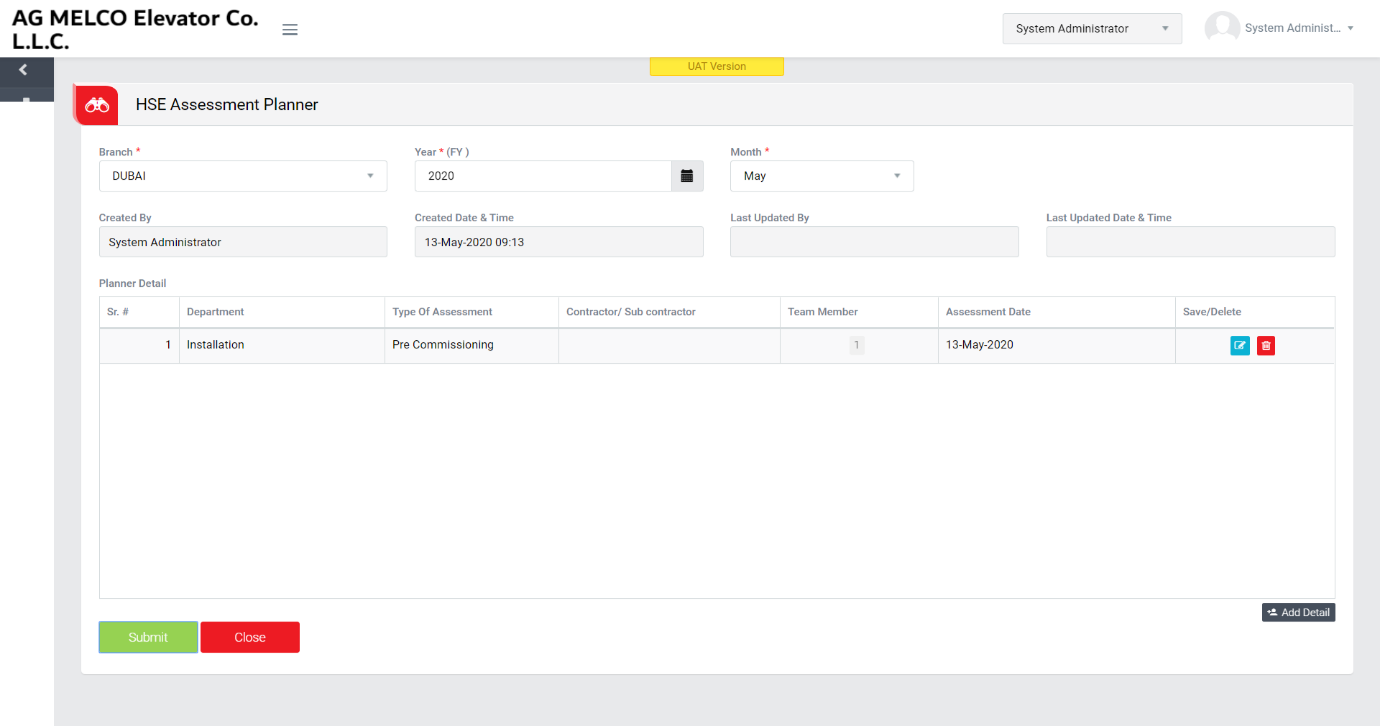
Image 1
- Login as “System Administrator”.
- Click Configuration| HSE Assessment| HSE Assessment Planner to open “HSE assessment Planner” screen (Image 1).
- Select Branch, Year, Month to plan HSE Assessment.
- Click “Add Detail” button to add a plan.
- Select Department, Type of Assessment from drop down list.
- Click add button to add in “Team Member” column to add the Team member.
- A pop up entry field will be opened when add button is clicked. Enter audit team member name in an auto fill text box. (Name will be displayed automatically when first 3 characters are typed). Then click save button to save the member details.
- Click Save button to save and click delete button to delete plan.
- Click “Submit” button to save the data and make a plan complete.
Note :
- The fields marked with * are mandatory to be filled.