Search Near miss
Objective: It allows user to view the near miss reports, export the report to excel and pdf using the system.
SEARCH NEAR MISS
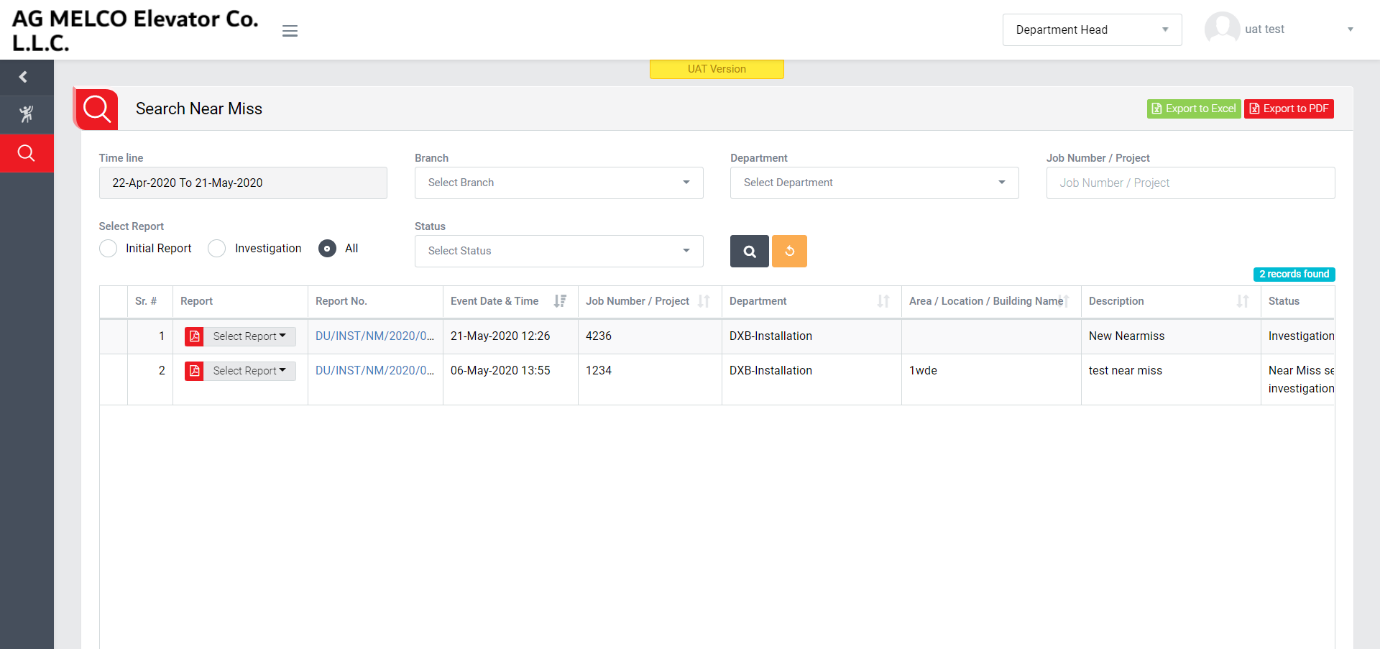
Image 1
- Login as the role who can view and download the Near-miss report and go to Near-miss | Search Near-miss Report screen. (Image 1)
- Select search criteria such as Date, Time line, Branch, Department, Job Number/ Project, Status, Select Report as per requirement.
- Click “Search” button to populate incident details in a tabular format.
- Click “Reset” button to clear all the selection criteria and refresh report screen.
- Click “Export to Excel” button on top right corner of the screen to export the report to excel spread sheet.
- Click “Export to PDF” button on top right corner of the screen to export the report to PDF file.
- Click Event Date and Time, Job Number/ Project, Location, Department, Status, Description, Investigation Date, Reported By, Reported by Department, Reported Date header on report table to view the Event Date and Time, Job Number/ Project, Location, Department, Status, Description, Investigation Date, Reported By, Reported by Department, Reported Date in ascending/descending order.
- Select Report from drop down list in Report column to download in PDF format. Type of reports are mentioned below.
- Notification Report : The report contains the notification history and general details.
- Summary Report : The report contains basic details, investigation details, property damage details, cause and injury person details.
- Detail Report : The report contains all the details about and incident reported.
- Click “Report No” in Report column to open report in view mode.
Note :
- Reviewer can not edit the report contents.
- The fields marked with * are mandatory to be filled.