Near miss
REVIEW NEARMISS (BRANCH HSE OFFICER)
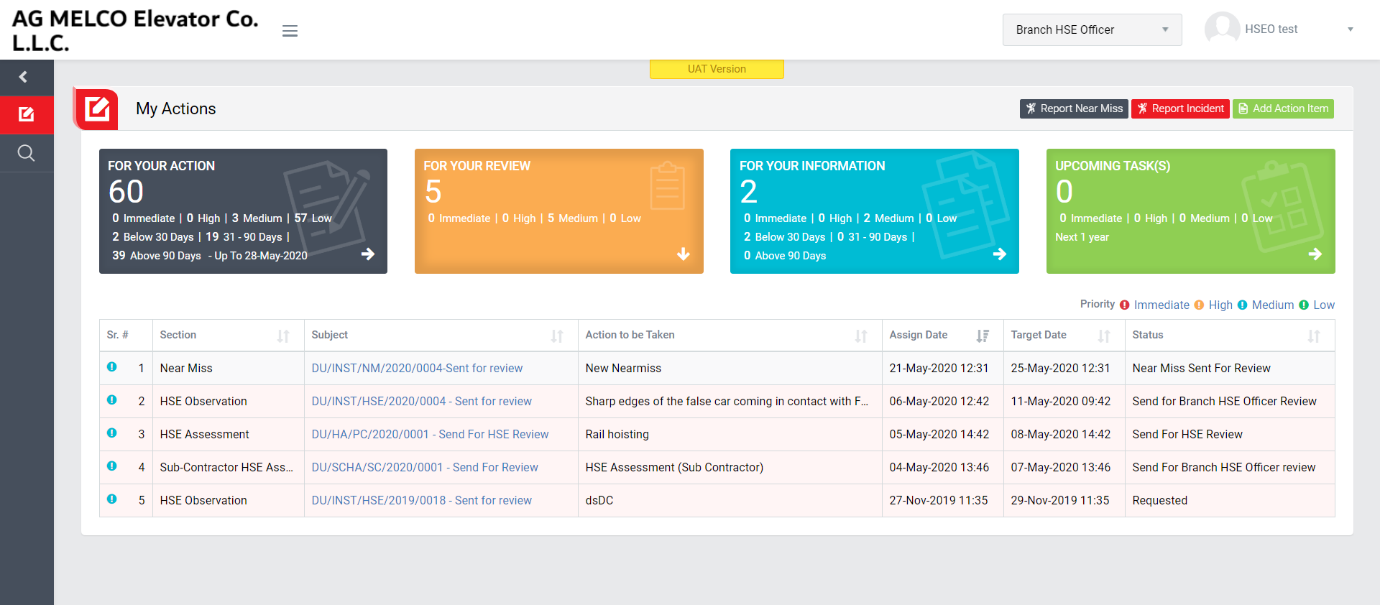
Image 1
- Login as Selected Reviewer from Branch HSE Officer and go to My Actions screen (Image 1).
- All the near-miss details will be populated in a tabular manner in My Action screen.
- There are four section provided to view and take action against tasks which are mentioned below :
- FOR ACTIONS : Display “Incident”, “Near miss”, “HSE Observation”, “Near miss”, “Safety Patrol” and “Management Safety Patrol” tasks against which action to be taken. Also display the tasks which are saved as draft are displayed here. user can edit and make complete a draft task. (Display by default)
- FOR REVIEW : Display the tasks such as “Incident”, “Near miss”, “HSE Observation”, “Near miss”, “Safety Patrol” and “Management Safety Patrol” whose review is pending. This tasks will be displayed to reviewer for review where he/she can take action against it.
- FOR INFORMATION : Display all the tasks such as “Incident”, “Near miss”, “HSE Observation”, “Near miss”, “Safety Patrol” and “Management Safety Patrol” to creator/requester with their current status. User can view the task details by clicking subject in “Subject” column.
- UPCOMING TASKS: Display all the tasks such as “Incident”, “Near miss”, “HSE Observation”, “Near miss”, “Safety Patrol” and “Management Safety Patrol” which assign to reviewer for upcoming days. User can view the task details by clicking subject in “Subject” column.
- Click “FIR No - Send for review” in subject column in “FOR REVIEW” section to review an incident.
- When “FIR No - Send for review” is clicked “Report Near miss” screen will be opened. (Image 2)
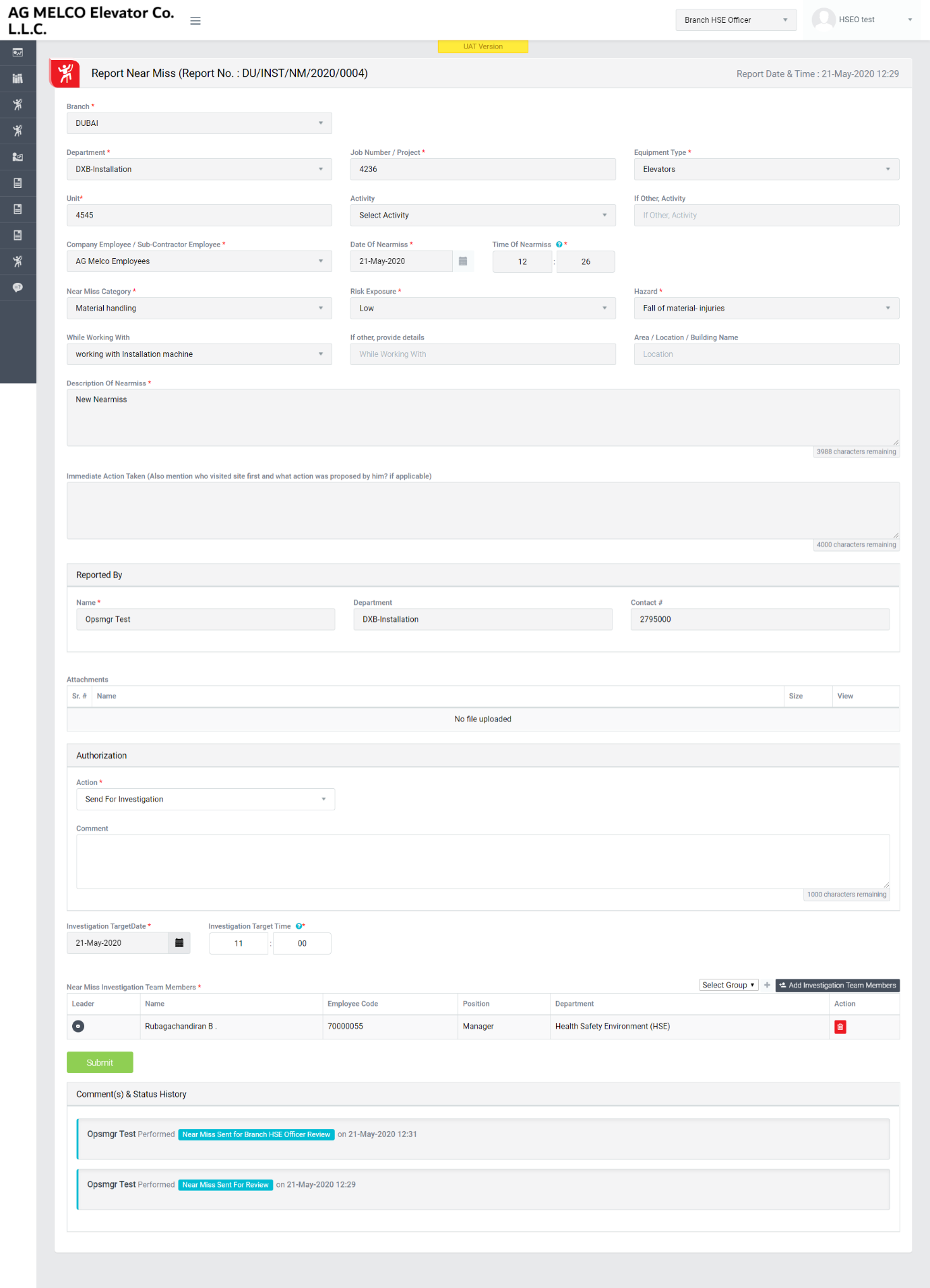
Image 2
- To take action against a particular incident report select Next Action from drop down list as below:
- Send for Investigation: If this action is selected then FIR approved by Selected Branch HSE Officer and it will go to Selected Investigation team members for Investigation.
- Approve and Close with CAPA : If this action is selected then Near-miss is approved and close. But before closing Action Items are required.
- Approve and Close without CAPA : If this action is selected then Near-miss is approved and close. But before closing Action Items are not required.
- Reject : If this action is selected then FIR is rejected and go back to the person who created it.
- Add “Incident Investigation Team Member(s)”. Select group from drop down list and click add (+) button to add list of members of the group selected. The members available in the group will be populated automatically in the list.
- Team members will be from any Role.
- Click “Add Employee” button to enter additional member detail.
- Enter Name in name field. Employee Code, Department and Position will be populated automatically as per the name entered in the text box. (Name will be displayed automatically when first 3 characters are typed)
- Click Submit button to save the details.
Note :
- The fields marked with * are mandatory to be filled.