HSE Observation
REVIEW HSE OBSERVATION (BRANCH HSE OFFICER)
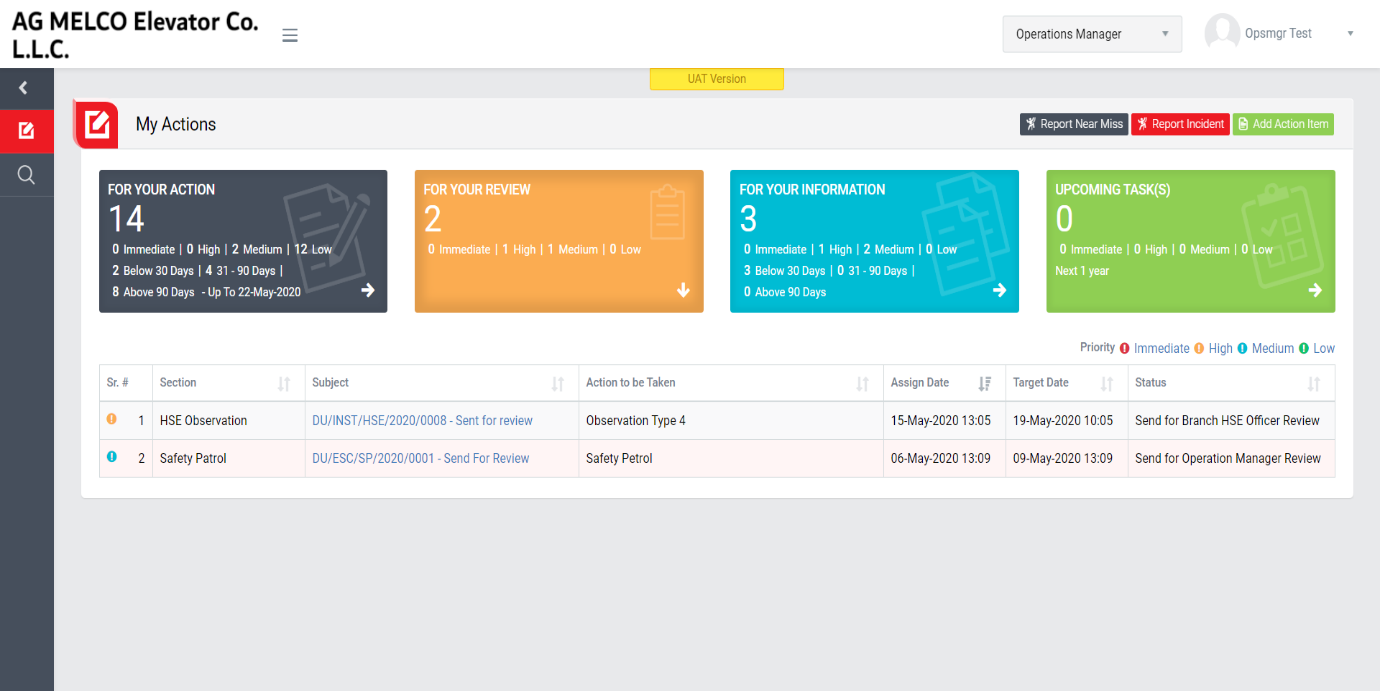
Image 1
- Login as Selected Reviewer from Branch HSE Officer and go to My Actions screen (Image 1).
- All the incident details will be populated in a tabular manner in My Action screen.
- There are four section provided to view and take action against tasks which are mentioned below :
- FOR ACTIONS : Display “Incident”, “HSE Observation”, “Near miss”, “Safety Patrol” and “Management Safety Patrol” tasks against which action to be taken. Also display the tasks which are saved as draft are displayed here. user can edit and make complete a draft task. (Display by default)
- FOR REVIEW : Display the tasks such as “Incident”, “HSE Observation”, “Near miss”, “Safety Patrol” and “Management Safety Patrol” whose review is pending. This tasks will be displayed to reviewer for review where he/she can take action against it.
- FOR INFORMATION : Display all the tasks such as “Incident”, “HSE Observation”, “Near miss”, “Safety Patrol” and “Management Safety Patrol” to creator/requester with their current status. User can view the task details by clicking subject in “Subject” column.
- UPCOMING TASKS: Display all the tasks such as “Incident”, “HSE Observation”, “Near miss”, “Safety Patrol” and “Management Safety Patrol” which assign to reviewer for upcoming days. User can view the task details by clicking subject in “Subject” column.
- Click “Report No - Send for review” in subject column in “FOR REVIEW” section to review an incident.
- When “Report No - Send for review” is clicked “Report Incident” screen will be opened. (Image 2)
Unsafe Condition
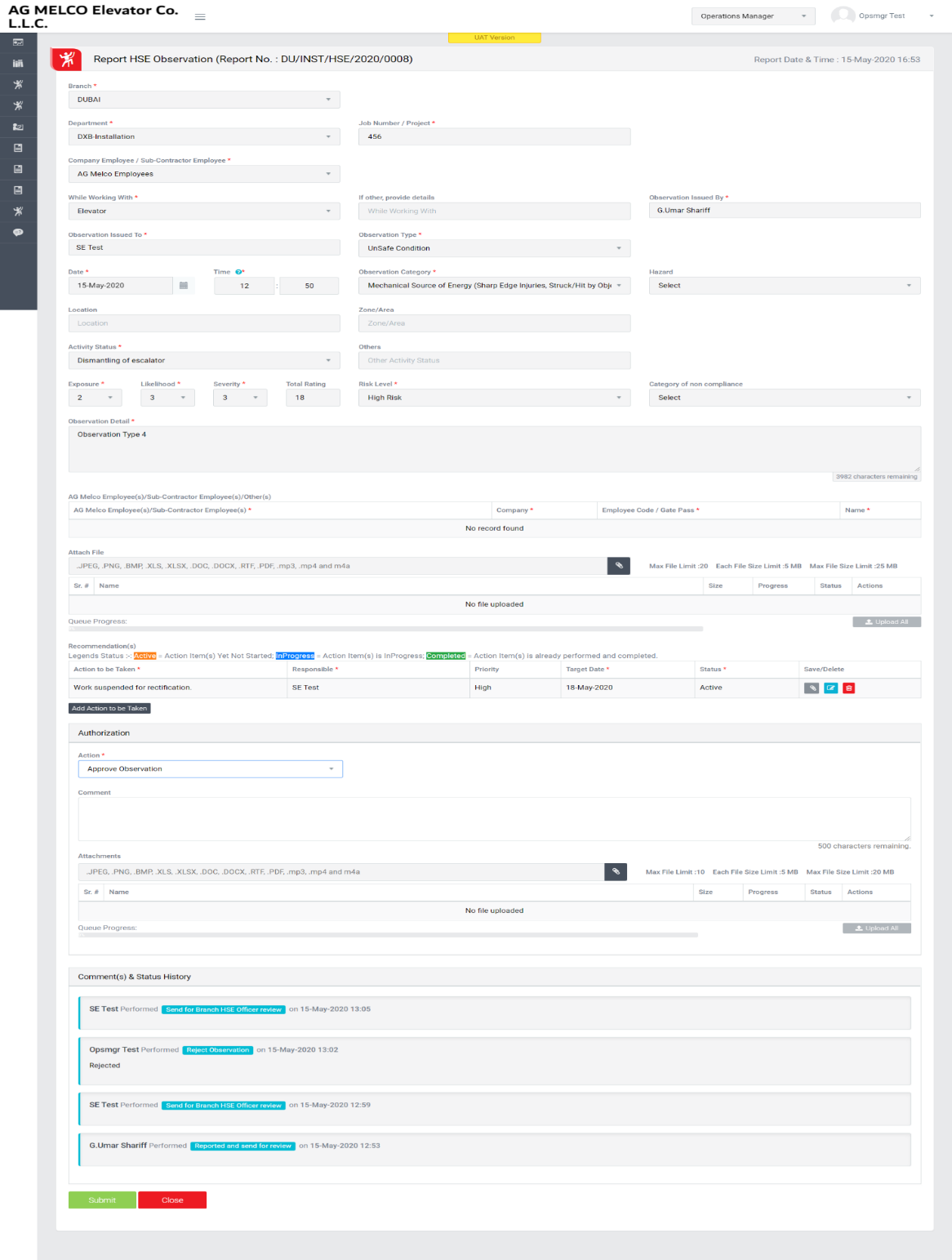
Image 2
- To take action against a particular HSE Observation report select Next Action from drop down list as below:
- Approve observation: If this action is selected then observation approved by Selected Branch HSE Officer.
- Reject Observation: If this action is selected then observation is rejected and go back to the person from Field Engineer who has reviewed the observation.
- Click Submit button to save the details.
Note :
- The fields marked with * are mandatory to be filled.