Incident
REVIEW INCIDENT INVESTIGATION (Branch Head)
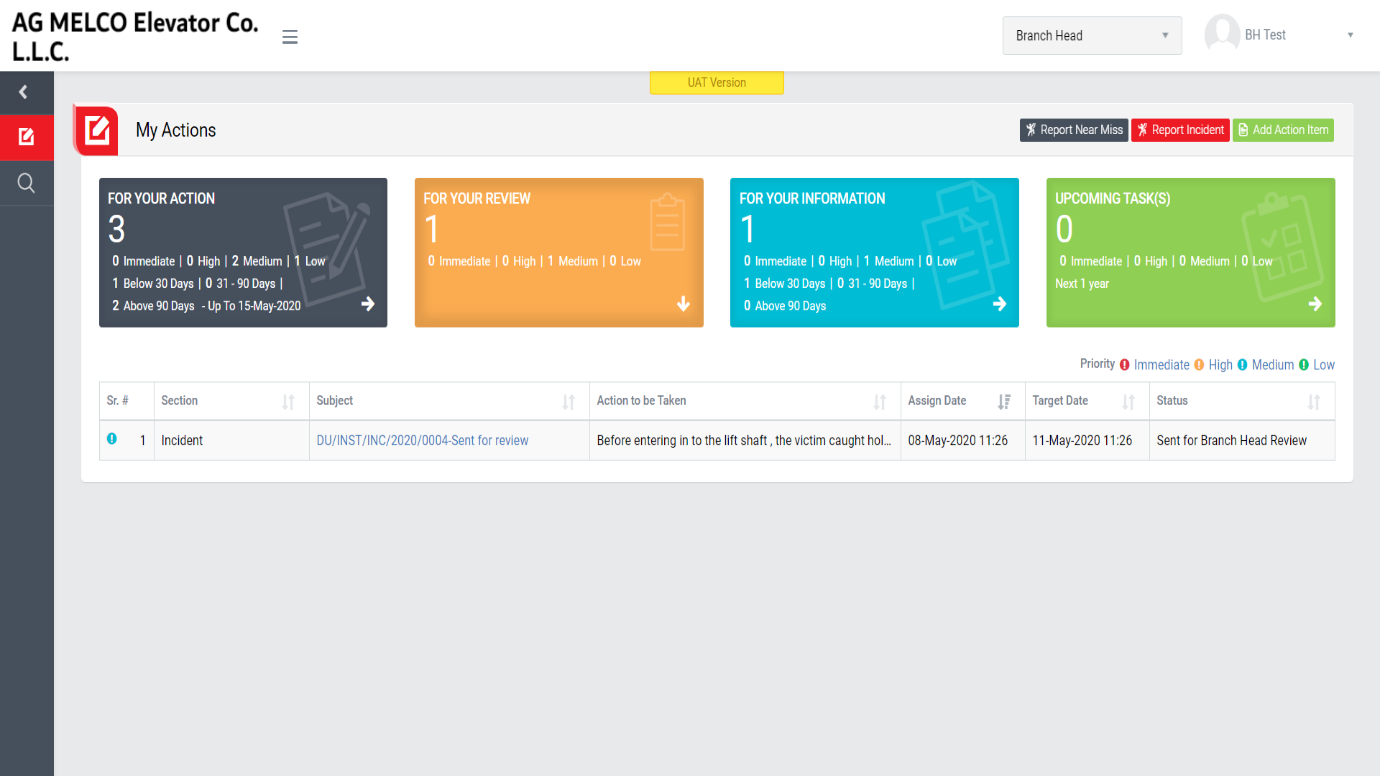
Image 1
- Login as selected person of Branch Head and go to My Actions screen (Image 1).
- All the incident details will be populated in a tabular manner.
- There are four section provided to view and take action against tasks which are mentioned below :
- FOR ACTIONS : Display “Incident”, “HSE Observation”, “Near miss”, “Safety Patrol” and “Management Safety Patrol” tasks against which action to be taken. Also display the tasks which are saved as draft are displayed here. user can edit and make complete a draft task. (Display by default)
- FOR REVIEW : Display the tasks such as “Incident”, “HSE Observation”, “Near miss”, “Safety Patrol” and “Management Safety Patrol” whose review is pending. This tasks will be displayed to reviewer for review where he/she can take action against it.
- FOR INFORMATION : Display all the tasks such as “Incident”, “HSE Observation”, “Near miss”, “Safety Patrol” and “Management Safety Patrol” to creator/requester with their current status. User can view the task details by clicking subject in “Subject” column.
- UPCOMING TASKS: Display all the tasks such as “Incident”, “HSE Observation”, “Near miss”, “Safety Patrol” and “Management Safety Patrol” which assign to reviewer for upcoming days. User can view the task details by clicking subject in “Subject” column.
- Click “FIR No – Sent for review” in subject column in “FOR REVIEW” to investigate an incident.
- When “FIR No – Sent for review” is clicked “Report Incident” screen will be opened. (Image 2)
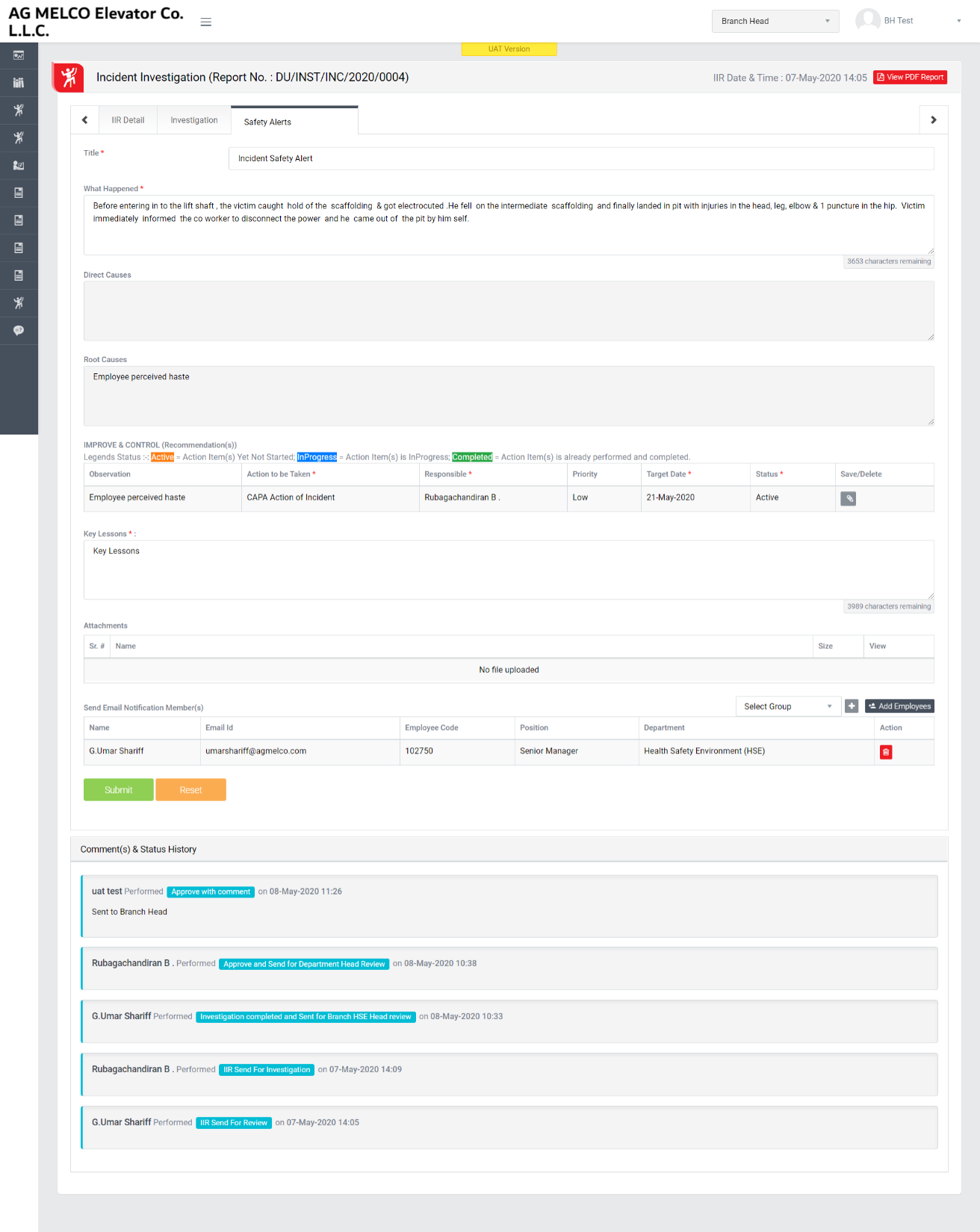
Image 2
- Click Safety Alerts to view the details. (Visible by default)
- Enter Title and Key Lessons. (They are mandatory fields)
- What Happened data will populated from Description of what Happened.
- Enter Direct Causes and Root Causes.
- Improve and Control (Recommendations) are populated from Investigation tab.
- Click Submit button to Save Safety Alerts Details.
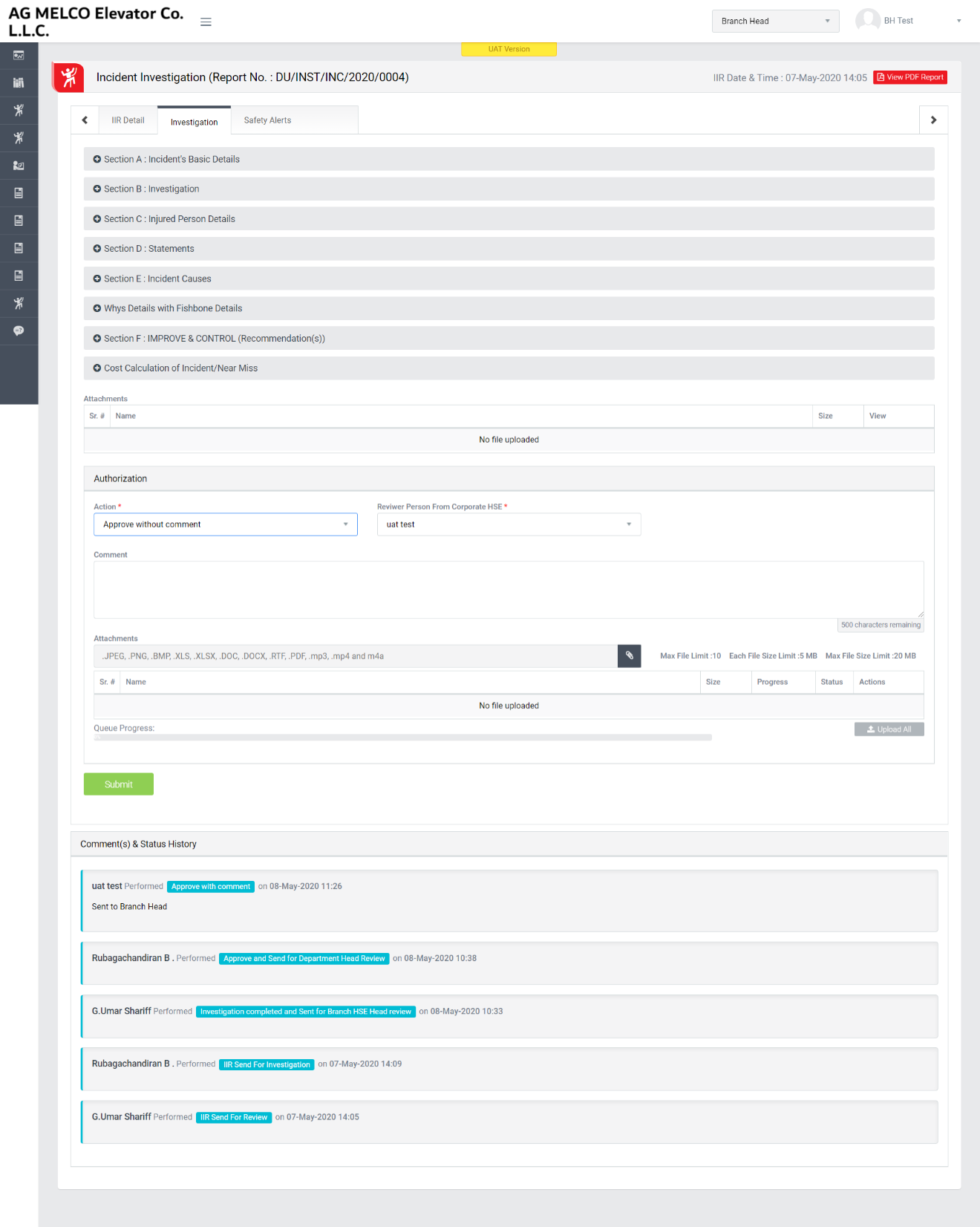
Image 3
- Click Investigation tab to view the details. (Visible by default)
- Click Attach button to attach images.
- Click Upload button to upload the attached image and click Delete button to delete the image.
- In-case of multiple attachment click “Upload All” button to upload all attached files/images at a time.
- To take action against a particular investigation report select Next Action from drop down list as below:
- Approve with Comment: If this action is selected then investigation approved by Branch Head and it will go for further action to Selected member from Corporate HSE Head. For this action Comment is mandatory.
- Approve without Comment: If this action is selected then investigation approved by Branch Head and it will go for further action to Selected member from Corporate HSE Head. For this action Comment is not mandatory.
- Reject Investigation Sent for Correction to Investigation Team: If this action is selected then investigation go back to Investigation team.
- Click Submit button to save the details and send for review to selected Branch Head person.
Note :
- Reviewer can not edit the report contents.
- The fields marked with * are mandatory to be filled.