Safety Patrol
Objective: It allow role user to conduct a planned Safety Patrol using the system.
CONDUCT SAFETY PATROL
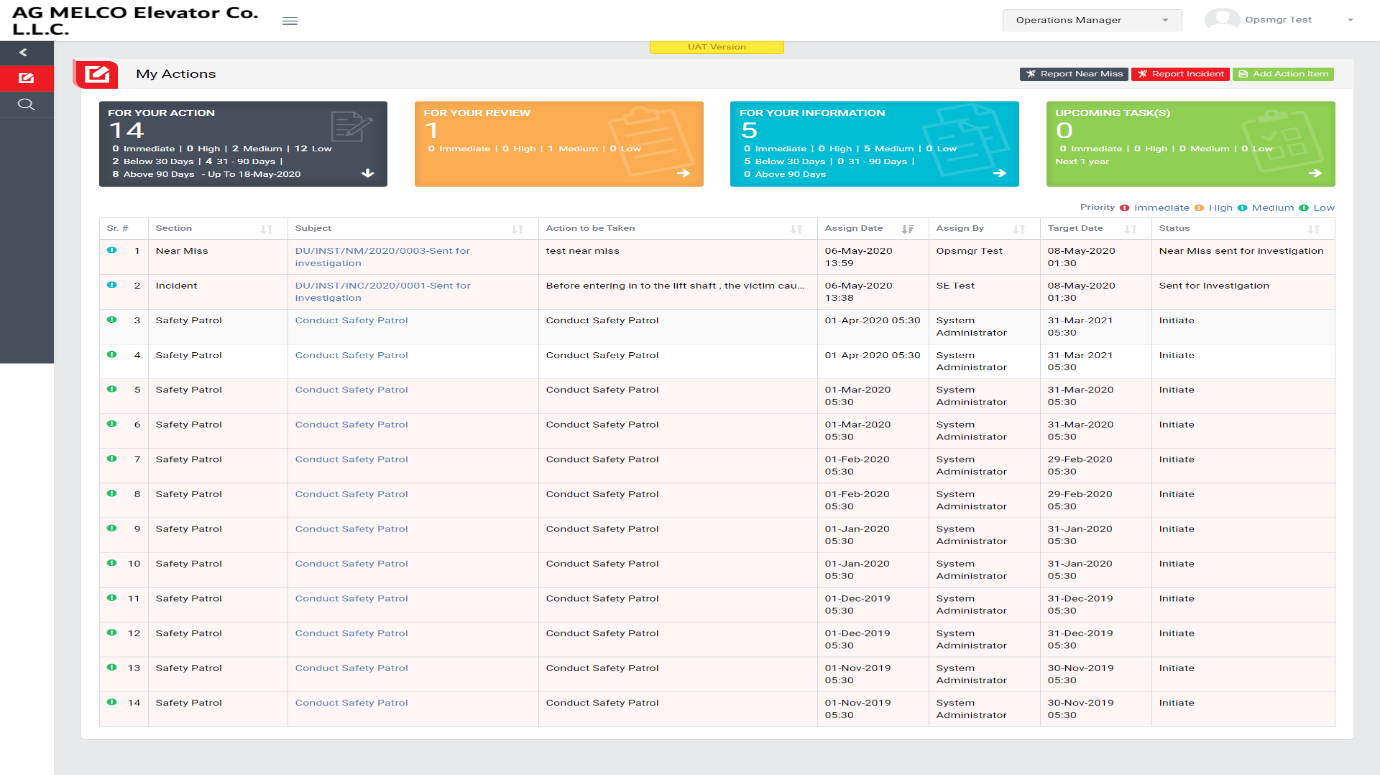
Image 1
- Login as user from Operations Manager who assign safety patrol.
- Go to My Actions screen (Image 1).
- All the incident details will be populated in a tabular manner in My Action screen.
- There are four section provided to view and take action against tasks which are mentioned below :
- FOR ACTIONS : Display “Incident”, “HSE Observation”, “Near miss”, “Safety Patrol” and “Management Safety Patrol” tasks against which action to be taken. Also display the tasks which are saved as draft are displayed here. user can edit and make complete a draft task. (Display by default)
- FOR REVIEW : Display the tasks such as “Incident”, “HSE Observation”, “Near miss”, “Safety Patrol” and “Management Safety Patrol” whose review is pending. This tasks will be displayed to reviewer for review where he/she can take action against it.
- FOR INFORMATION : Display all the tasks such as “Incident”, “HSE Observation”, “Near miss”, “Safety Patrol” and “Management Safety Patrol” to creator/requester with their current status. User can view the task details by clicking subject in “Subject” column.
- UPCOMING TASKS: Display all the tasks such as “Incident”, “HSE Observation”, “Near miss”, “Safety Patrol” and “Management Safety Patrol” which assign to reviewer for upcoming days. User can view the task details by clicking subject in “Subject” column.
- Click “Conduct Safety Patrol” in subject column in “FOR YOU ACTION” section to review an incident.
- When “Conduct Safety Patrol” is clicked “Safety Patrol” screen will be opened. (Image 2)
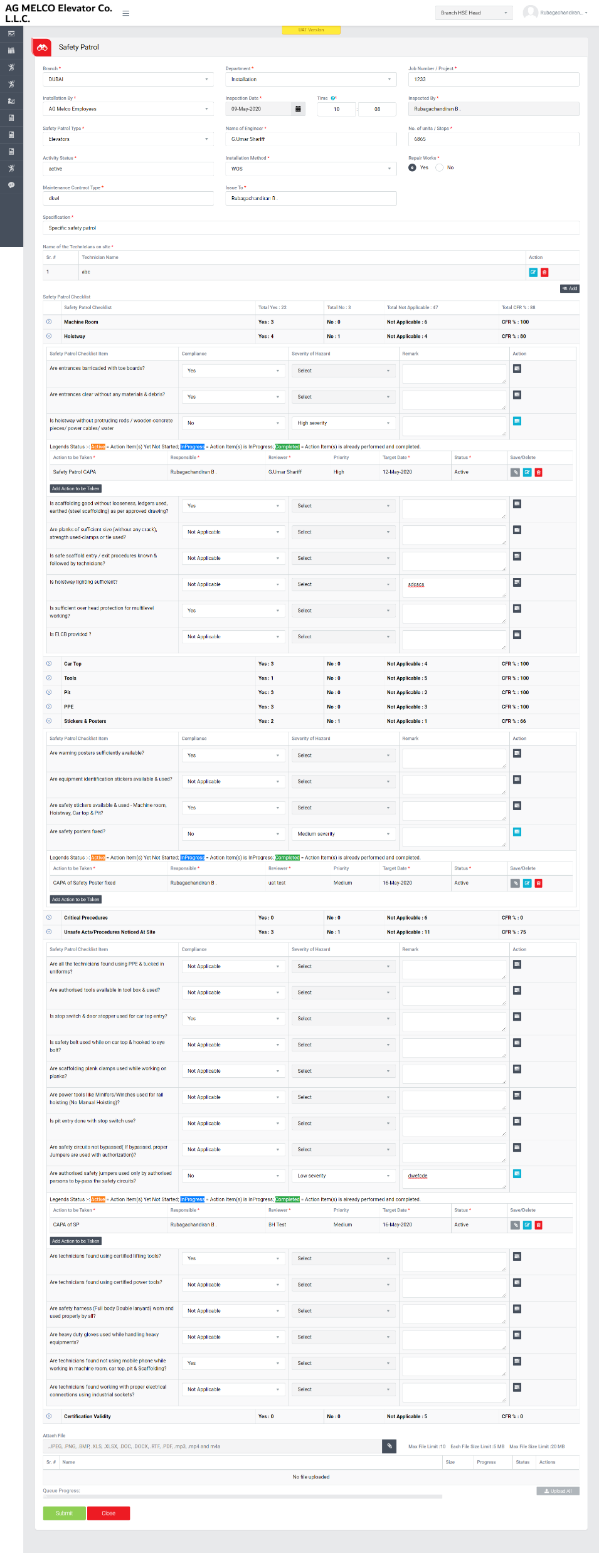
Image 2

Image 3
- Select the Branch, Department, Installation By, Safety Patrol Type and Installation Method from drop down list which are mandatory to select.
- Enter Job Number/Project, Inspected By, Name of Engineer, No. of units/Stops, Activity Status, Maintenance Contract Type, Issue To, Specification.
- Select “Inspection Date” and enter “Time”.
- Select “Repair Works” as Yes / No.
- Click on “+Add” button to add technician name.
- Click Save button to save the entry and Delete button to delete the entry.
- After save data click Edit button the make changes in the entry details.
- Based on Branch, Department and Safety Patrol Type, Safety Patrol Checklist will be loaded.
- Select Compliance from Safety Patrol Checklist Items as Yes/No/Not Applicable.\
- If No is selected then Action to be taken is required.
- Based on selection, Yes, No and Not Applicable will be count. And based on that CRF% Percentage will be count.
- Click Attach button to select file as attachment.
- Click Upload button to upload the attached file and click Delete button to delete the file. (Each attachment files size upload limit up to 5MB and number of file attachment allow up to 20. Attachment files extension would be allowed such as “.JPEG, .PNG, .BMP, .XLS, .XLSX, .DOC, .DOCX, .RTF, .PDF, .MP3, .MP4 and .M4A”)
- In-case of multiple attachments click “Upload All” button to upload all attached files/images at a time.
- Click “Submit” button to save the entered data.
- If data is submitted by field engineers then Safety Patrol will approve (Image 2) otherwise it will go to Operations Manager review (Image 3)